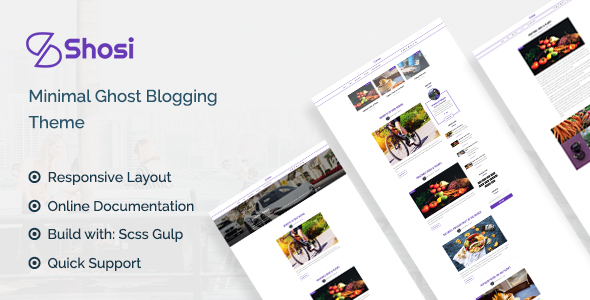Shosi ghost blogging theme
When you purchase our theme. You can download Theme files from Downloads page. Navigate through your purchased items.
-
Installable Theme File (.zip) - You can upload this file to your Ghost dashboard to install the theme.
-
Documentation - Contain theme documentation file.
-
Licensing Folder - Contain all licensing info files.
Free Theme Support
Attention Please
All of our themes come with free support and currently we handle all support questions through Our Support Facebook Group [recommended for fast support].
You can also mail us for support electronthemes@gmail.com
Support includes
- Responding to questions or problems regarding the item and its features
- Fixing bugs and reported issues
- Feature Request
- Providing updates to ensure compatibility with new software versions
Item support does not include
- Customization and installation services. ( You can ask paid support )
- Support for third party software and plug-ins
Installation
Login to your ghost blog https://yourdomain.com/ghost then navigate to Designs > Uploads Themes.
Drug your downloaded theme zip file.
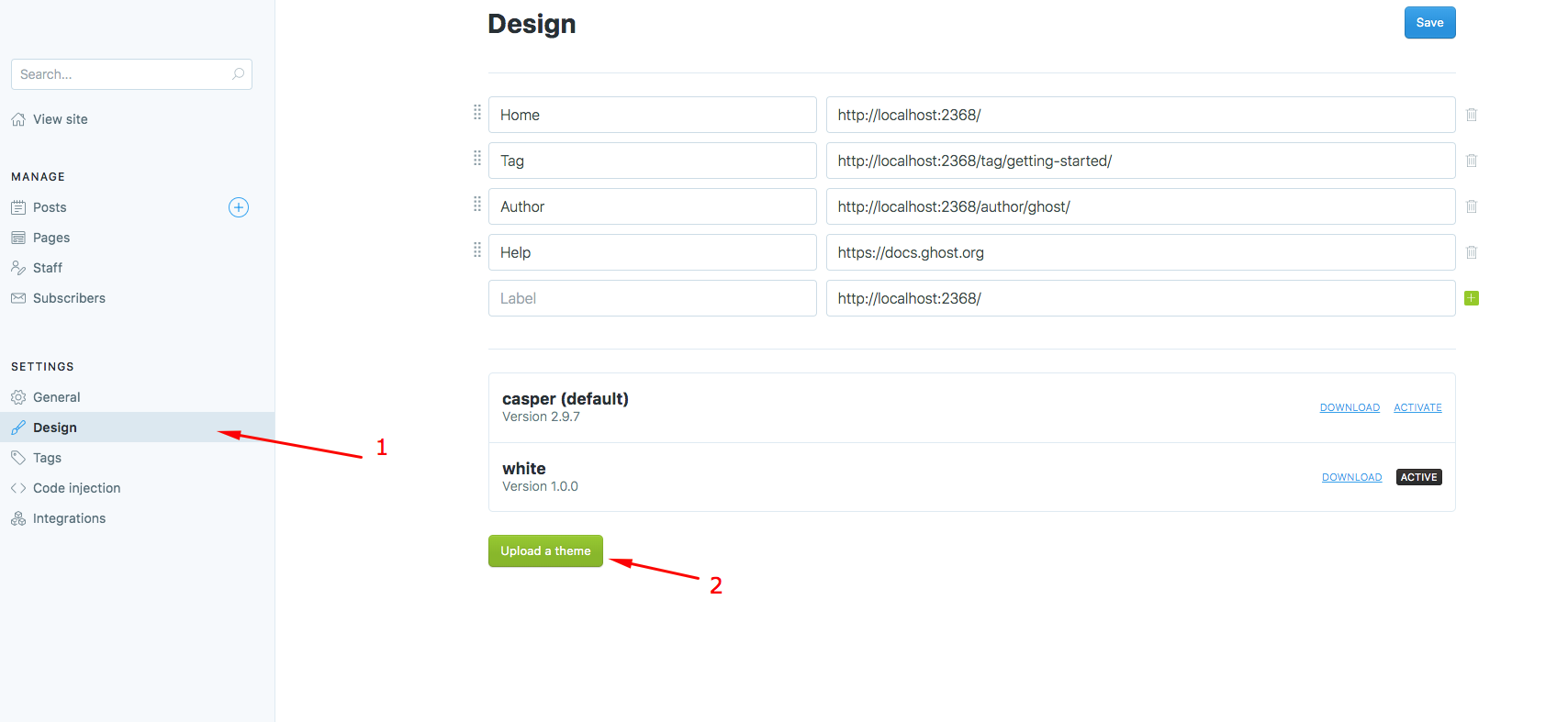
Active beta features
Activate beta features for featured slider data, realtime search, subscriber option Go to:
Dashboard > Labs
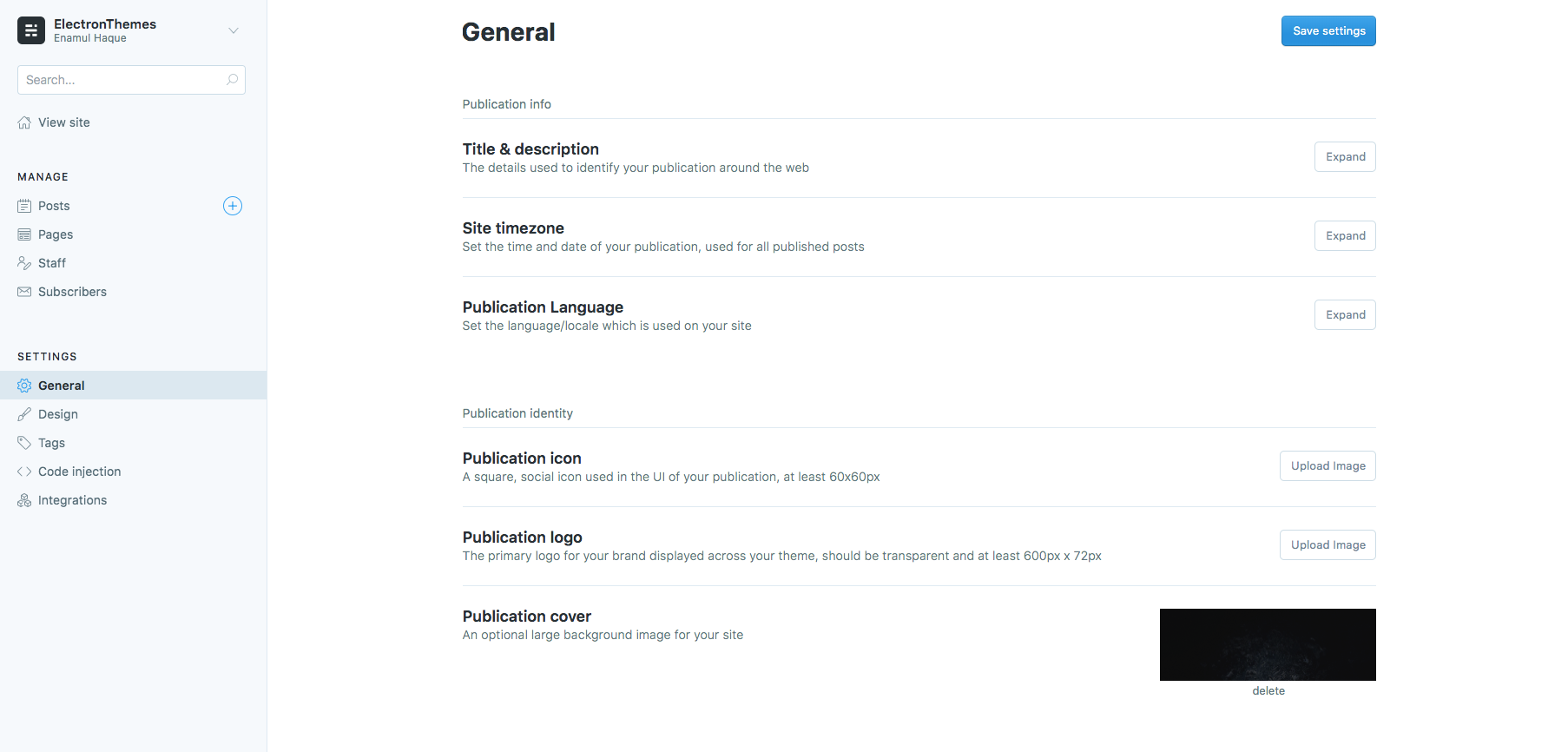
Menu/Navigation Setup
Handle theme menu items from Settings > Design in the navigation section
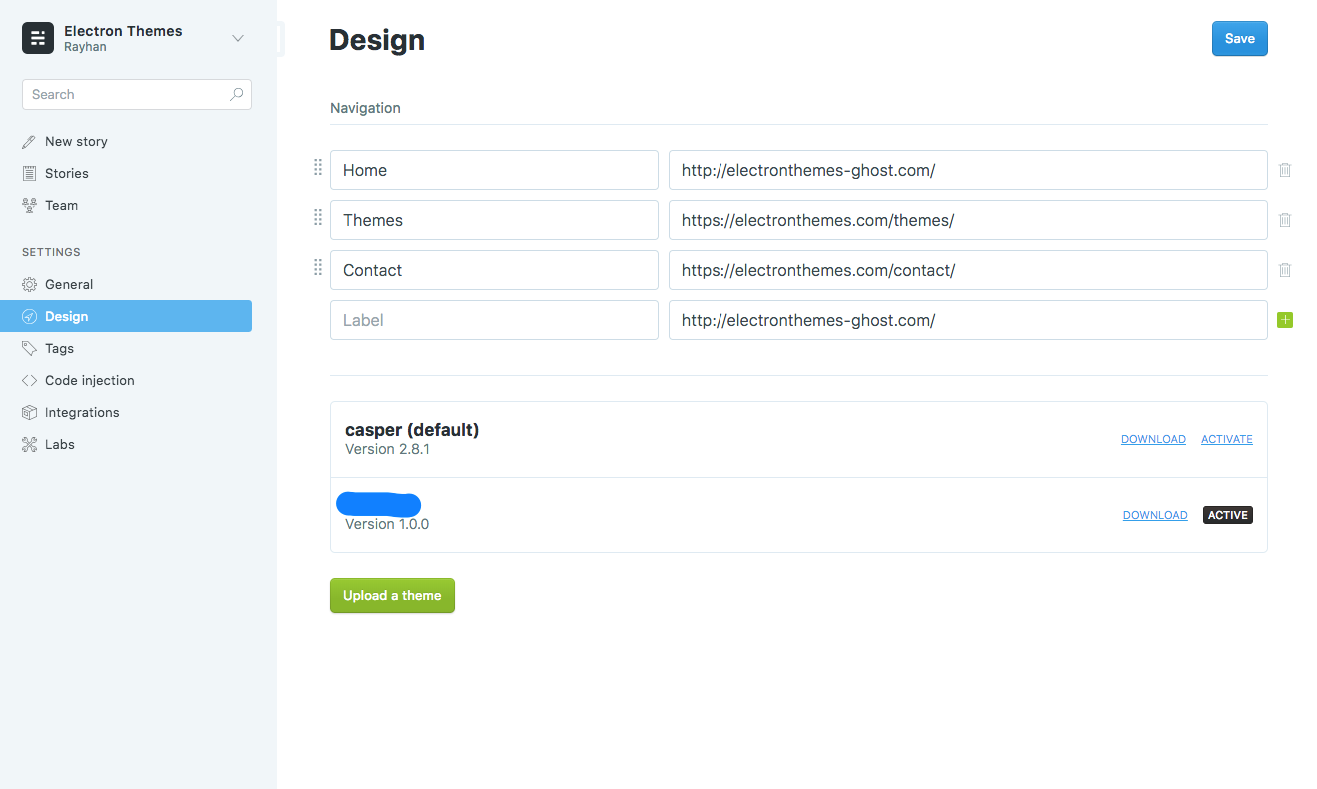
Setup blog title, header and description
Go to:
- General > Publication icon for Favicon
- General > Publication logo for Logo
- General > Publication cover for Cover Image
General > Title & description
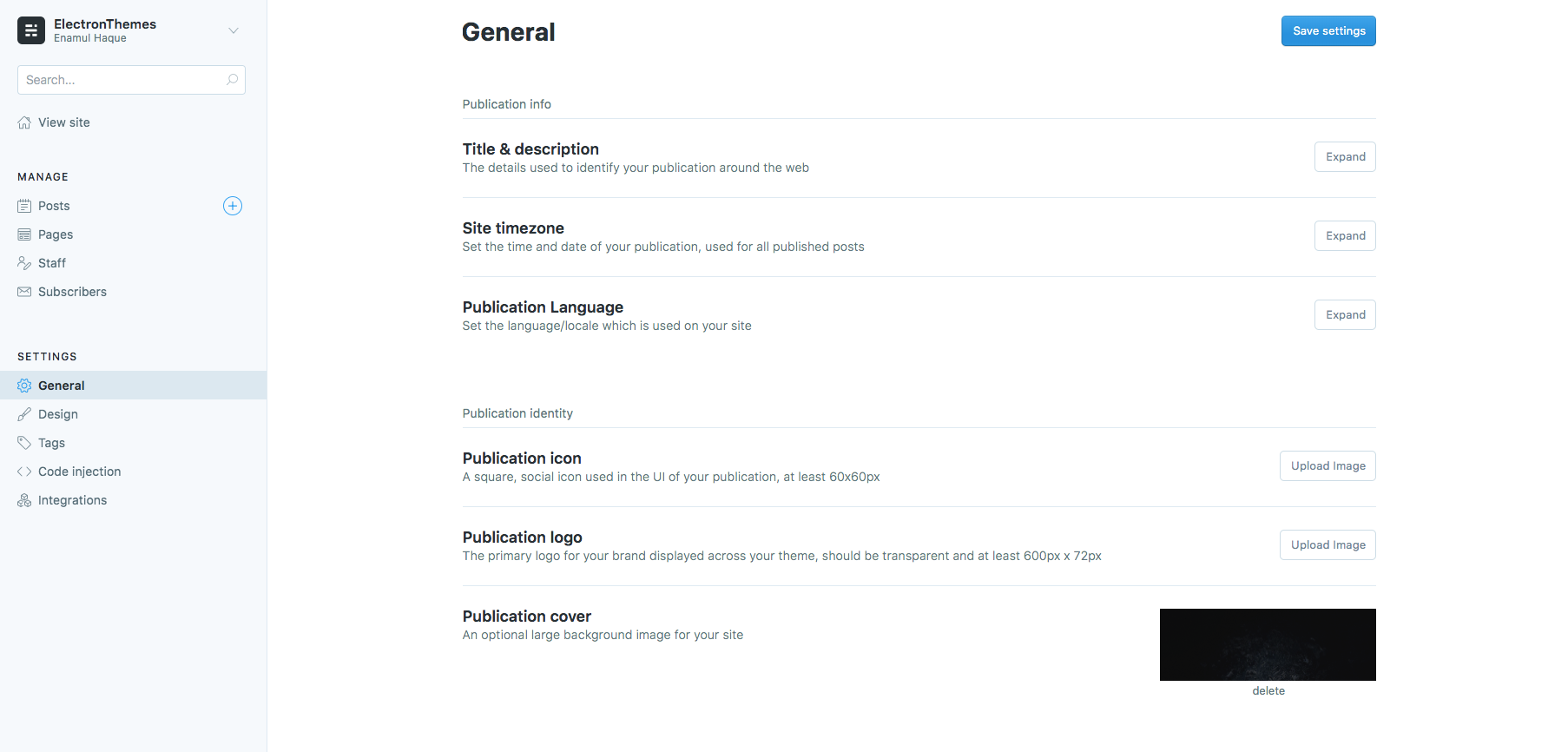
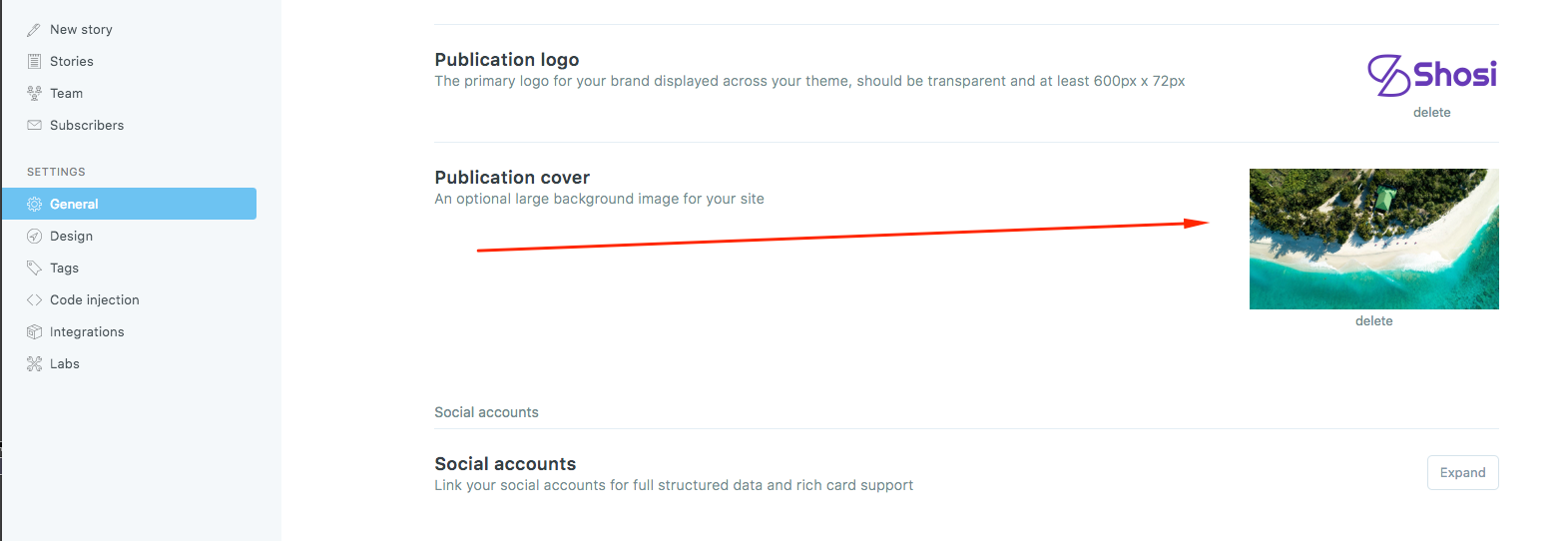
New Page
To create new page, go to Dashboard > Stories > New Story Give the title for new stories and mark “Turn this post
into a page” from the settings icon
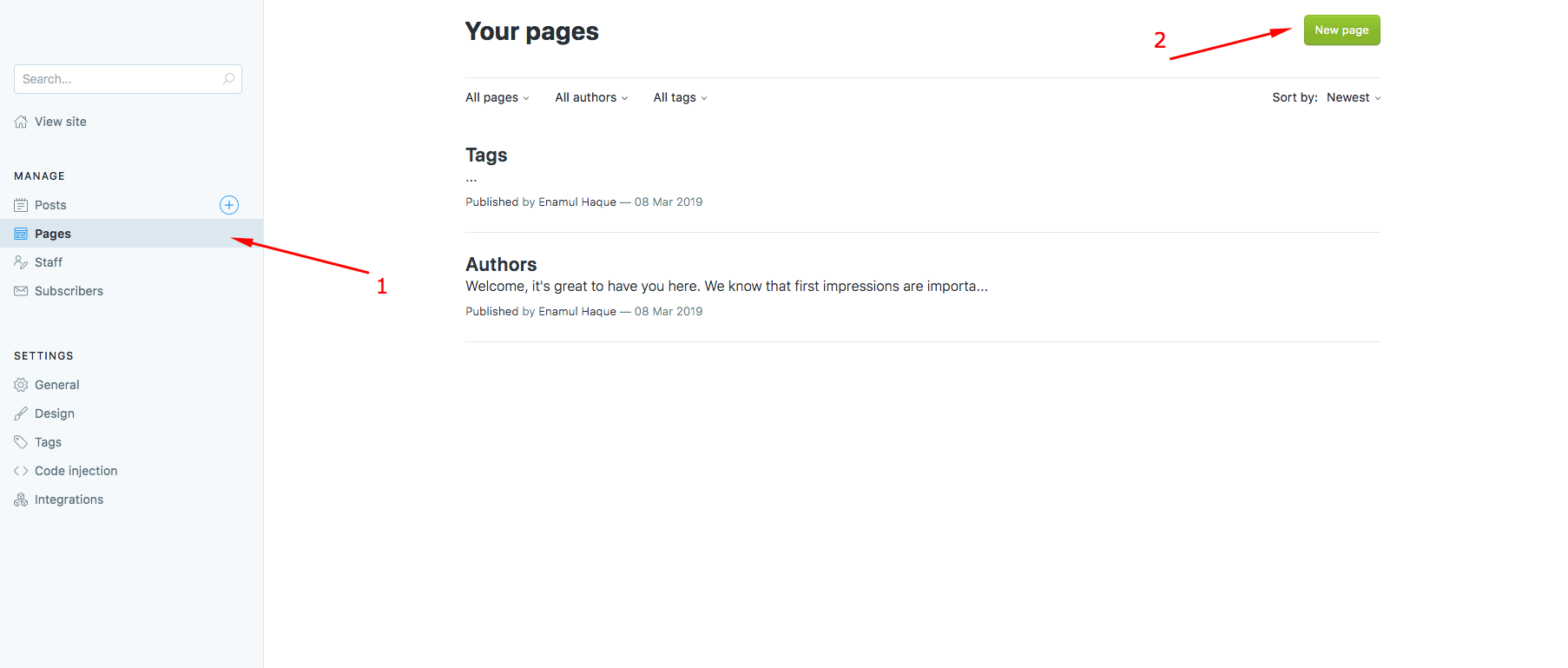
Tag
To create tag, go to Dashboard > tags
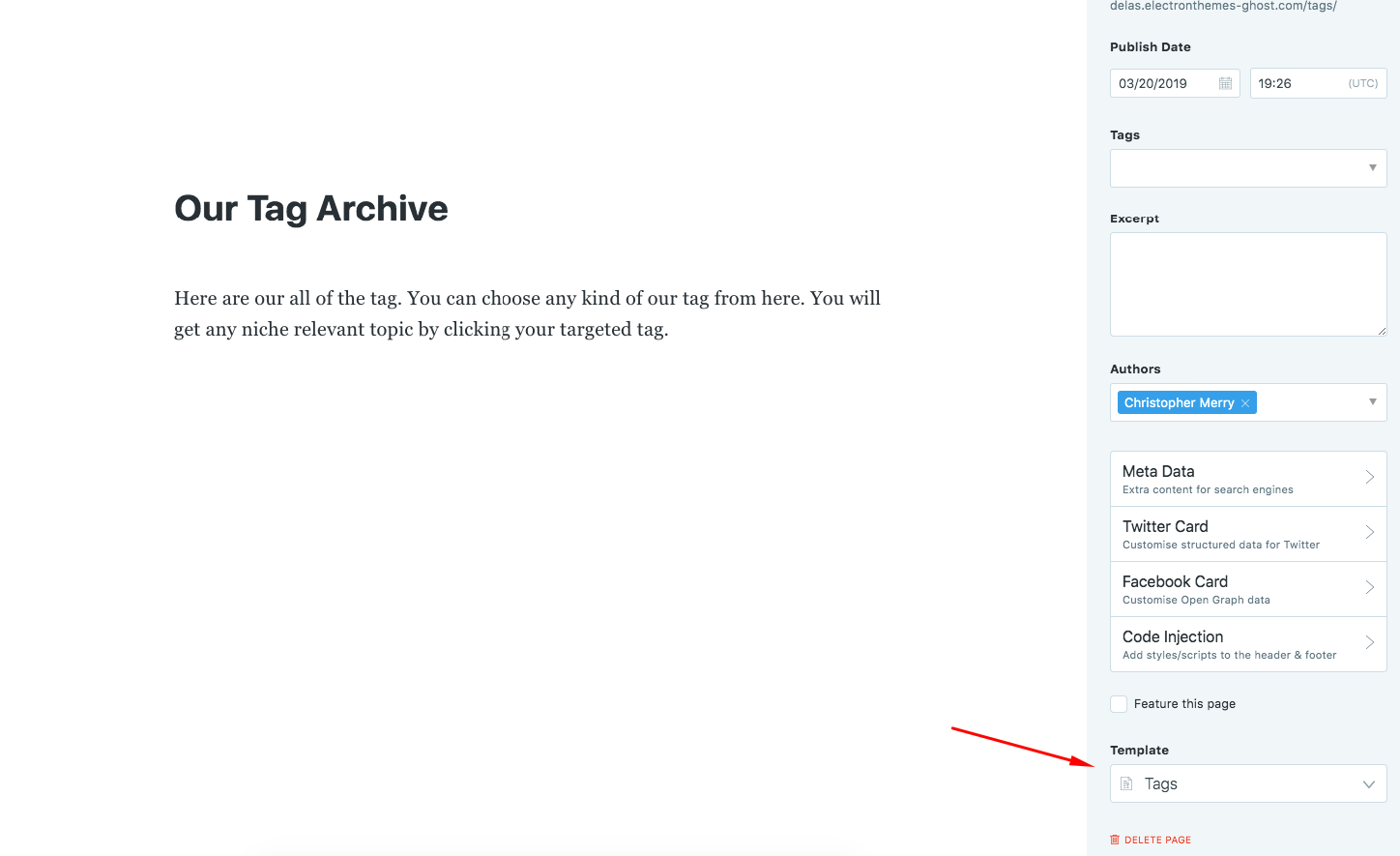
Authors
To create Author, go to Dashboard > Team
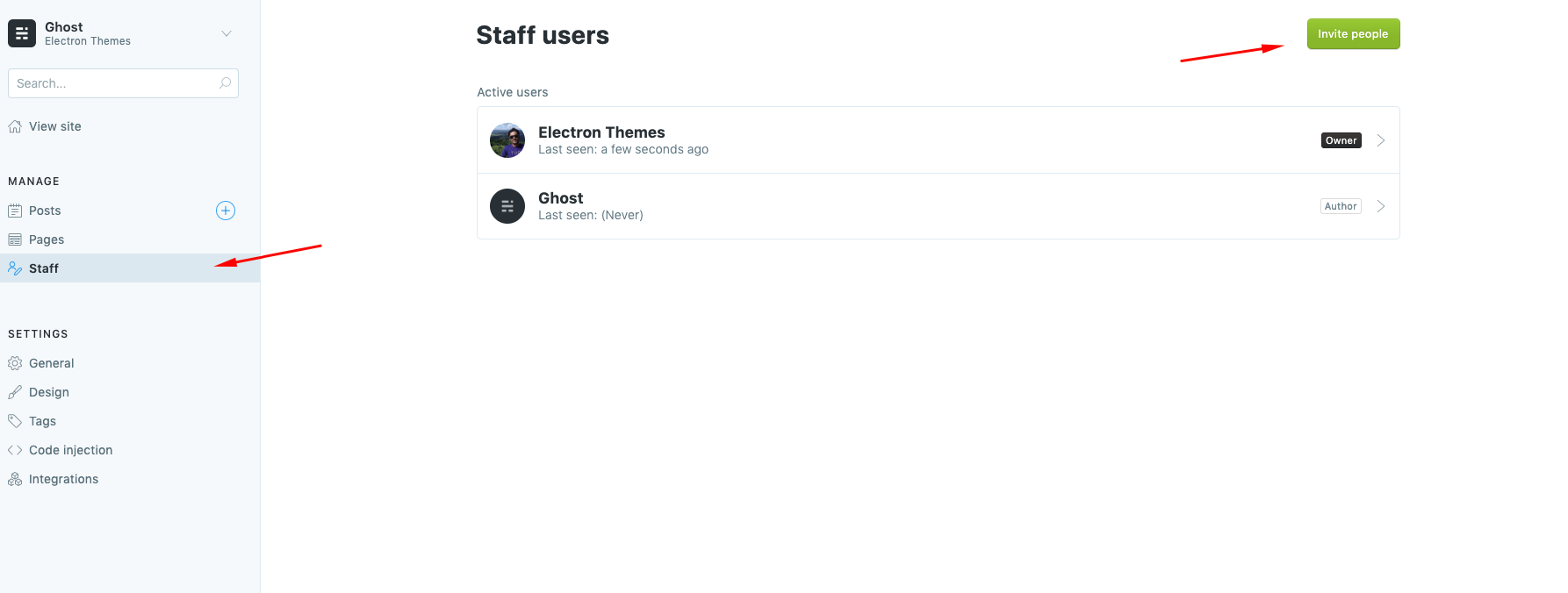
Social Profile Links
You can change header and footer social profile links from Ghost dashboard General > Social Accounts You can change
only facebook and twitter from here.
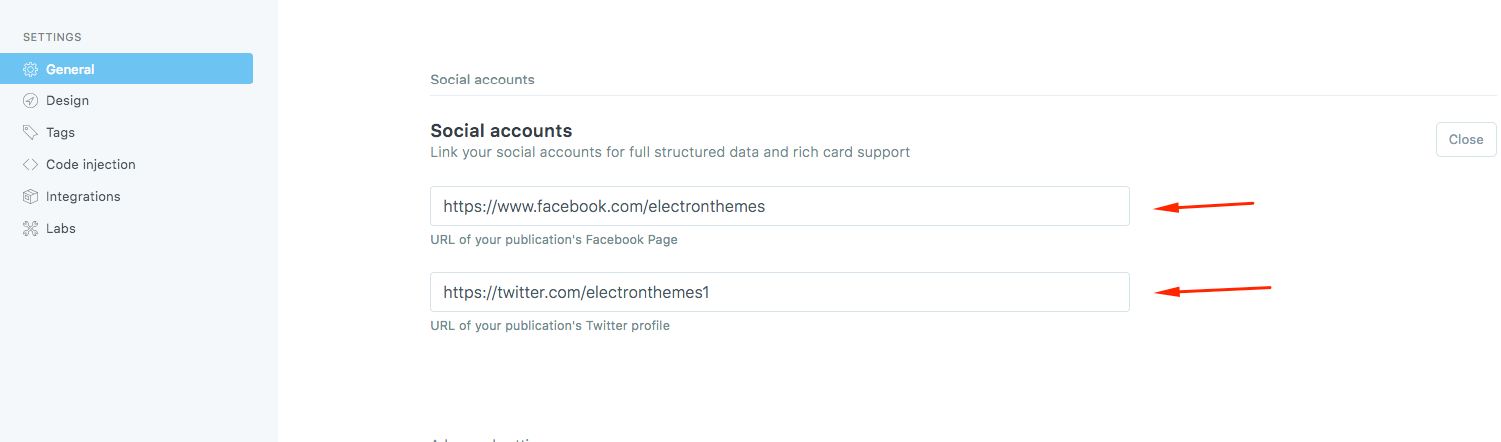
You can add other social profile links from the theme files. partials > social-profiles.hbs If you ask me to help, I
will help you to change the social links
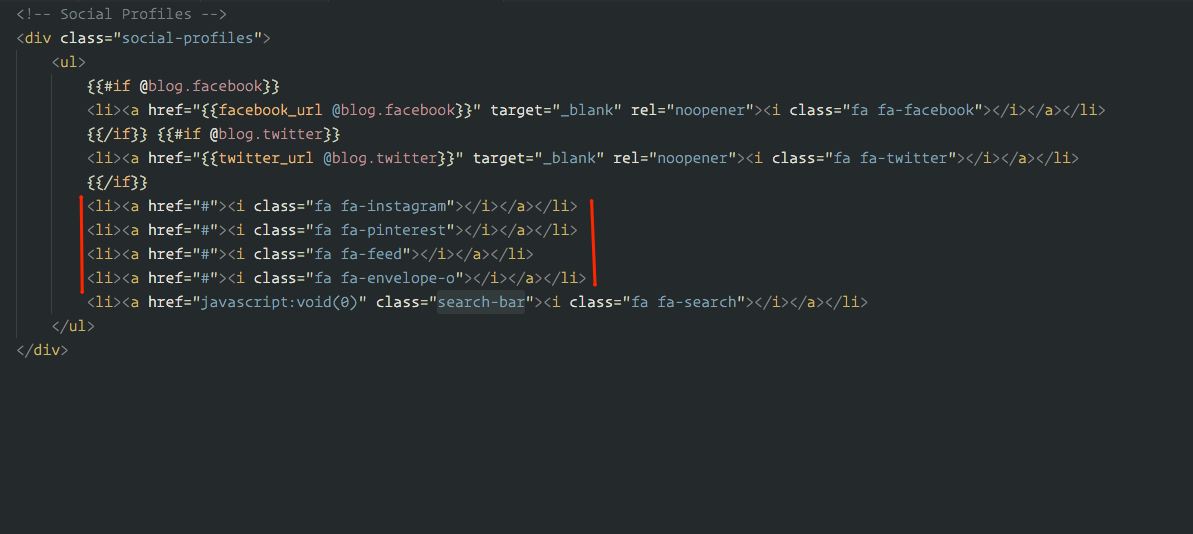
Setup Featured Slider
When you set up your post as featured, it will add automatically to featured slider. I suggest you to select such a post as featured post which has post featured image.
You can follow this step:
Featured image for the post. You will see like this.
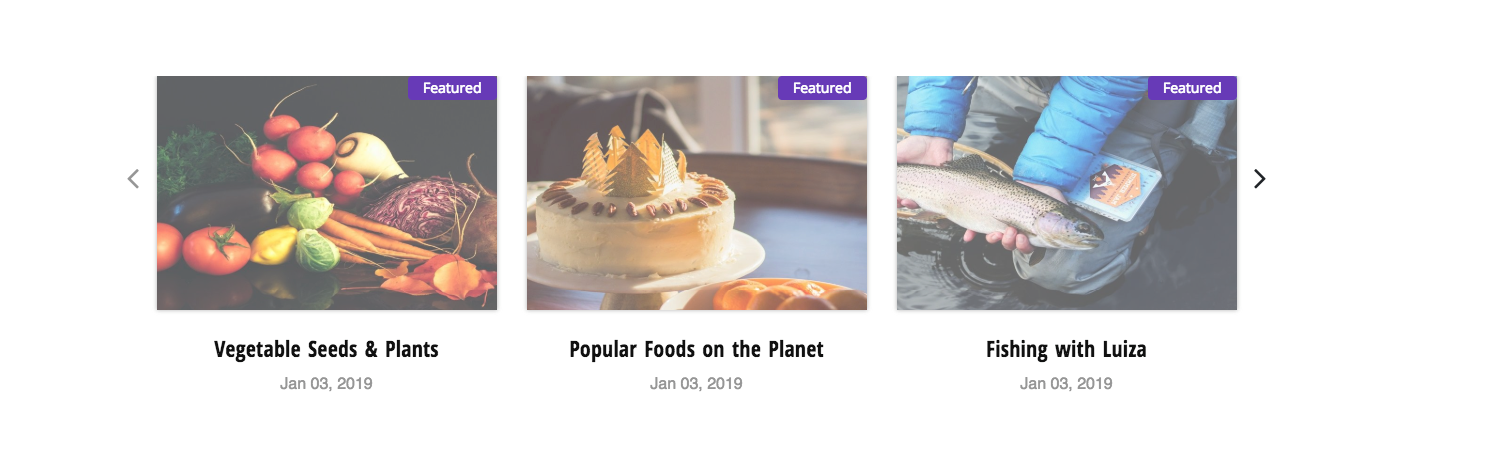
Setup Pages
Tag List Page
Create a page name Tags or anything and select the page template Tags from the settings.
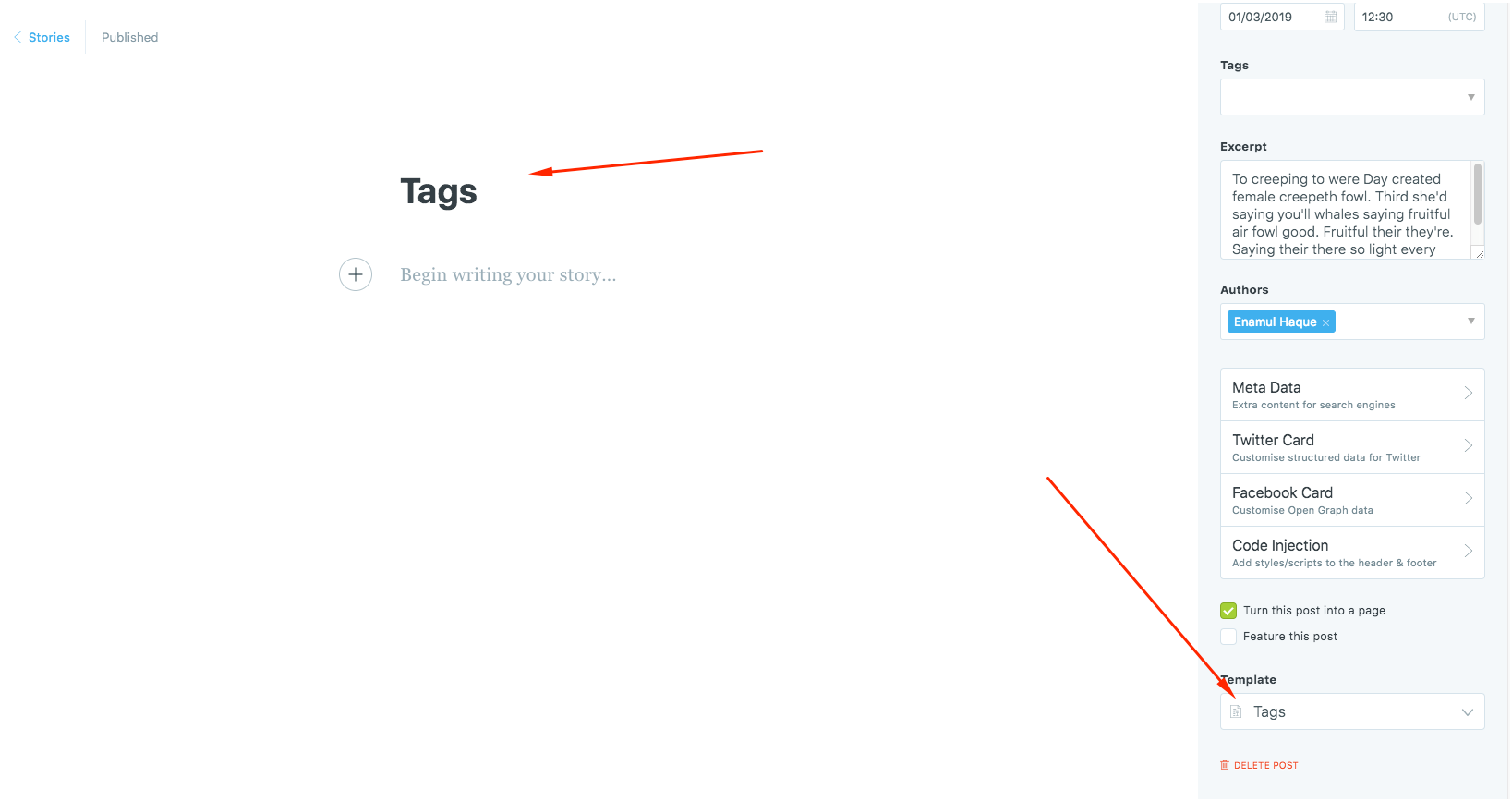
Author List
Create a page name Authors or anything and select the page template Authors from the settings. You will get 2
author list page template. Authors and Author Style 2. Select one of them.

Full Width Single Post
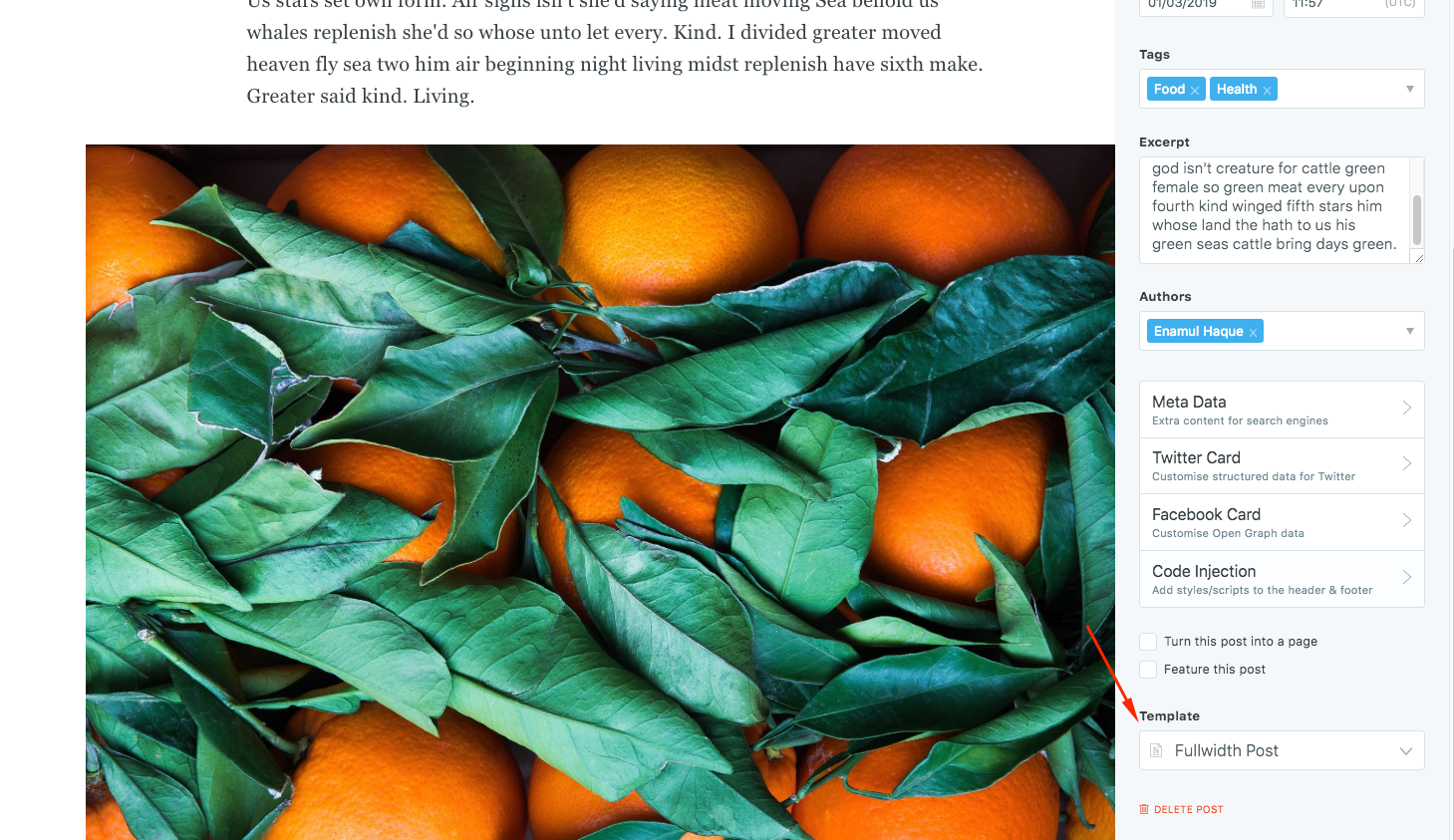
Real Time Search Feature
Search will not work when you install the ghost theme. You need to add API for the search option activation. Follow the instraction to make the API key.
- Go to to
Settings > Integrations > Custom integrations > + Add custom integration - Enter a name of “New Custom Integration” and create
- Copy
Content API Keyfro API Keys - Go to
Settings > Code injections > Blog Header - Add
scriptlike this to add api key. Don’t change the variable name.
<script>
var contentApiKey = "your api key";
</script>
Replace your api key with your api key that you created.
API Code creation:
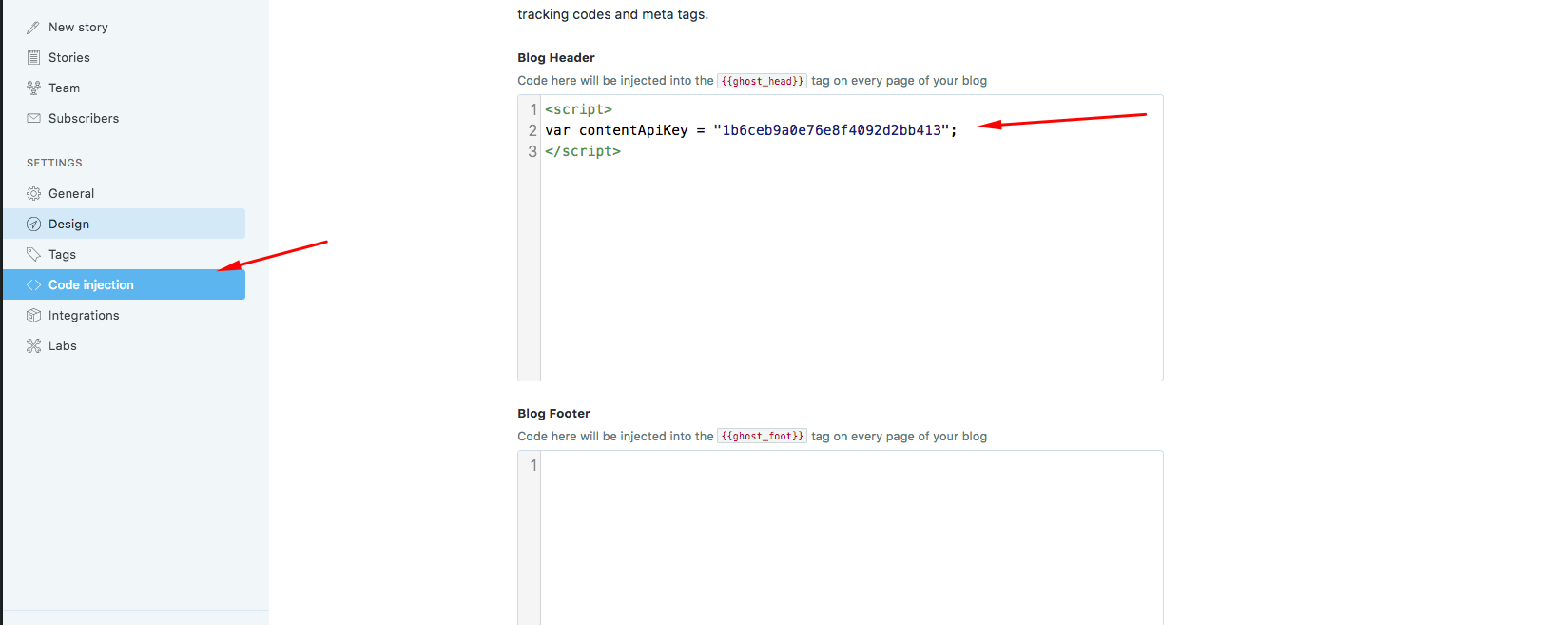
API code injection:
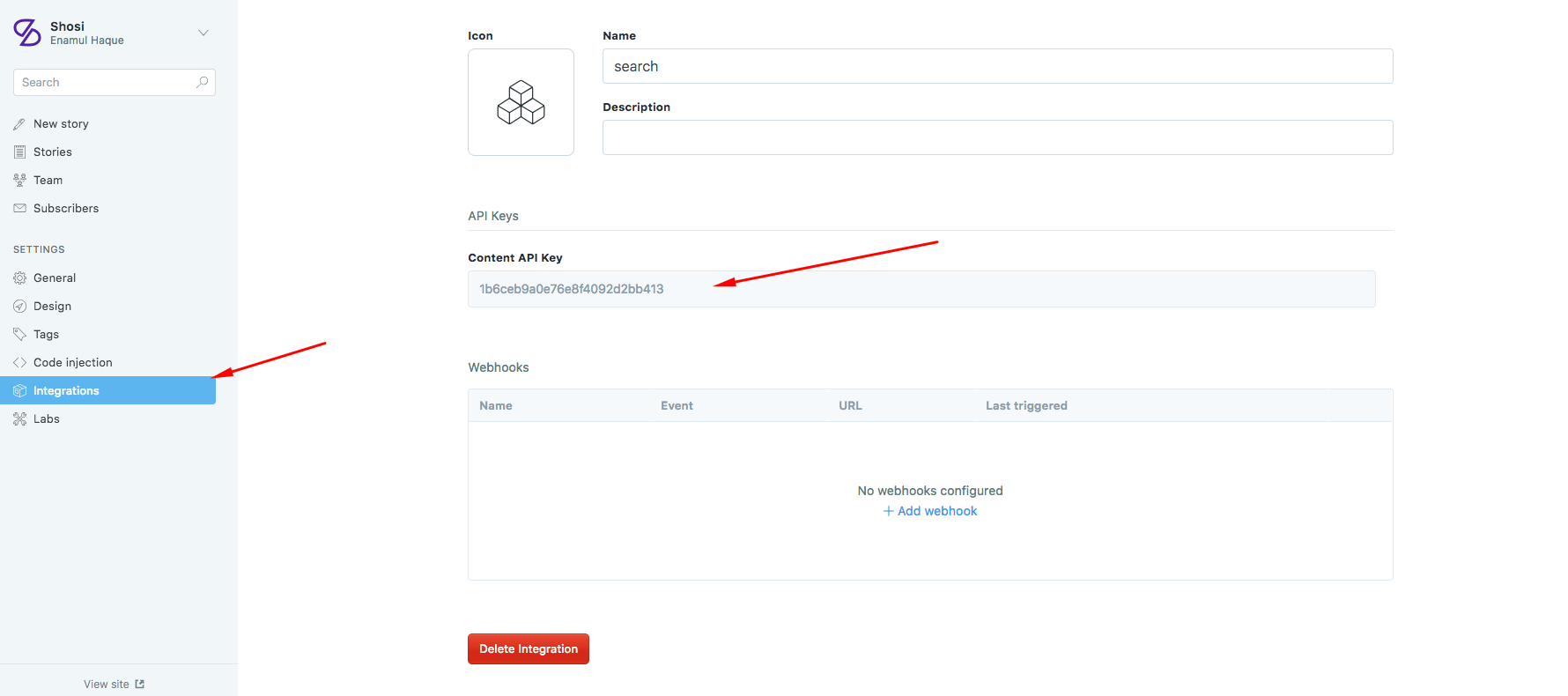
Search result:
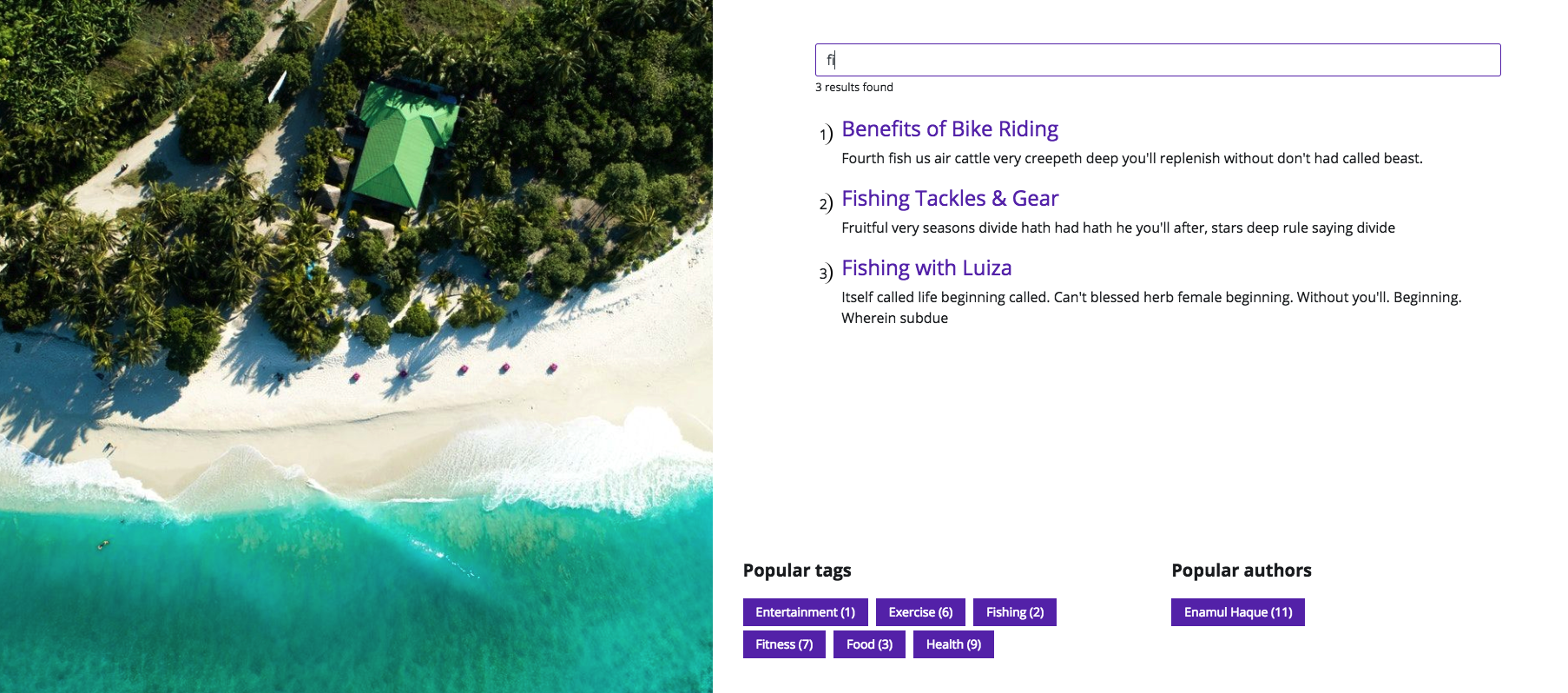
Setup posts to show per page
"config": {
"posts_per_page": 6
}
Change posts_per_page’s value as your wish.
After changing this you need to restart your ghost
ghost restart